📢 Revive Your Savings! 20% OFF Everything! Use code: 🔥CRAFTAXE🔥at checkout 🛍️..
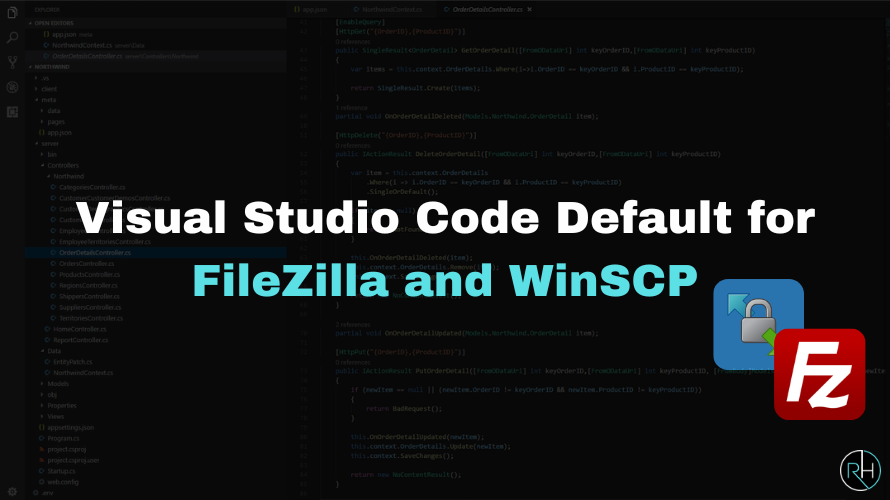
How to Make Visual Studio Code Default for FileZilla and WinSCP
Visual Studio Code (VS Code) is a powerful and versatile code editor widely used by developers. If you frequently use FTP clients like FileZilla or WinSCP to manage remote files, setting VS Code as your default editor can streamline your workflow. This guide will walk you through the steps to configure VS Code as the default editor for both FileZilla and WinSCP.
Setting Visual Studio Code as the Default Editor in FileZilla
- Open FileZilla: Launch the FileZilla client on your system.
- Access Preferences: Click on Edit in the menu bar and select Settings.
- Navigate to File Editing: In the Settings window, expand the File Editing section and click on Filetype associations.
- Set VS Code as the Default Editor:
- Click on the "Use Custom Editor" option.
- Remove all the text from the "Use Custom Editor" option.
- Right-click on the file that you want to open and select the View/Edit option.
- Click on the use custom program & then browse.
- Browse to the VS Code executable location. Default paths:
- Windows: C:\Program Files\Microsoft VS Code\Code.exe
- Mac: /Applications/Visual Studio Code.app
- Linux: /usr/bin/code

- Apply Changes: Click OK to save your settings.
- Verify Configuration: Right-click on any file in FileZilla and select View/Edit. The file should now open in VS Code.
- Note: It’s just a one-time process.
Setting Visual Studio Code as the Default Editor in WinSCP
- Open WinSCP: Launch the WinSCP application on your computer.
- Go to Preferences: Click on Options in the top menu and select Preferences.
- Select Editors: In the Preferences window, navigate to the Editors section.
- Now remove the existing editors
- Now add VS Code as a New Editor:
- Click Add... and then External Editor.
- Browse to the VS Code executable file:
- Windows: C:\Program Files\Microsoft VS Code\Code.exe
- Enter "!"(including quotes) in the Parameters field to open the selected file.
- Set as Default: Click Move Up to set VS Code as the default editor.

- Save Changes: Click OK to apply your settings.
- Test the Setup: Open any file in WinSCP and check if it opens in VS Code.
Conclusion
By setting VS Code as the default editor for FileZilla and WinSCP, you can efficiently edit files without the hassle of manually selecting an editor each time. This setup enhances productivity and ensures a smoother workflow when managing remote files.
Build Your Server With Revive Hosting
From professional business to enterprise, we’ve got you covered!

Contact Us
Address
- 30 N Gould St Ste R Sheridan, WY 82801
- Join Our Discord
- +1 646 777 5109
- [email protected]
-

-

- Copyright 2023-2025 Revive Hosting All Rights Reserved