📢 Revive Your Savings! 20% OFF Everything! Use code: 🔥CRAFTAXE🔥at checkout 🛍️..
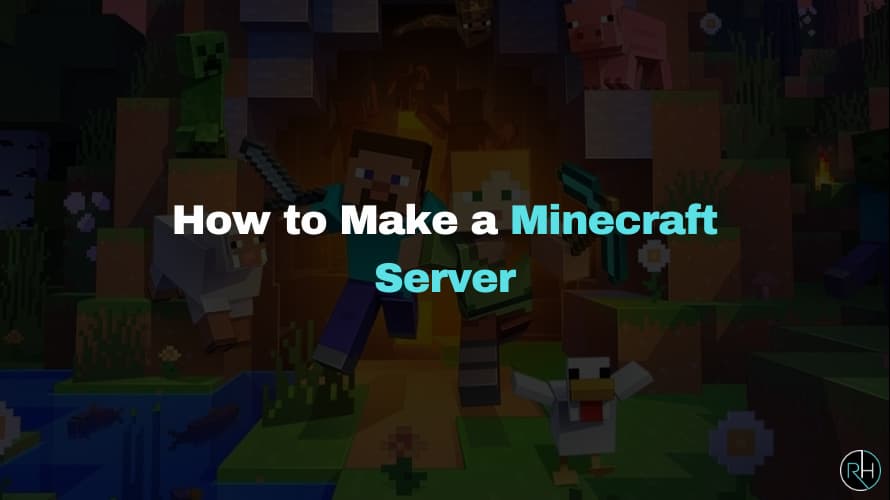
How to Make a Minecraft Server: Step-by-Step Guide for Beginners
Minecraft continues to be one of the most popular sandbox games in the world and creating your own Minecraft server is one of the best ways to enjoy it with friends, build a community, or even start your own minigames or SMP.
At Revive Hosting, we make hosting your own Minecraft server simple, even for beginners. Whether you want a basic survival world or a fully modded experience, this guide will walk you through everything you need to know to get started.
Step 1: Choose Your Server Type
Before setting up your Minecraft server, decide how you want to play:
- Vanilla Server
The original Minecraft experience
No mods or plugins
Great for beginners or purists - Spigot or Paper Server
Supports plugins like economy, land claims, etc.
Recommended for public servers or minigames
Paper is more optimized than Spigot - Forge Server
Allows for modded Minecraft (new mobs, items, biomes, etc.)
Best for experienced players
Not sure which to choose? Start with Vanilla or Paper for the easiest experience and upgrade later.
Step 2: Set Up Your Minecraft Server with Revive Hosting
Creating your server with Revive Hosting is as easy as it gets. Here’s how:
- Visit ReviveHosting.net and select Minecraft Server Hosting
- Choose a plan based on your needs (RAM, player count, etc.)
- After purchase, log in to your control panel
- Click “Start Server” and you're live!
You’ll automatically get:
- Pre-installed server types (Vanilla, Paper, Forge, etc.)
- Version selector to choose the Minecraft version
- DDoS protection
- Full SFTP access
- Easy plugin installer
Step 3: Install Plugins (Optional)
Want to customize gameplay?
Use Our Plugin Installer:
- Go to your server panel
- Click “Plugins”
- Browse or search for plugins (like EssentialsX, WorldEdit, etc.)
- Click Install
You can also manually upload .jar files into the plugins folder if you have custom ones.
Step 4: Switch Minecraft Versions
Want to switch to an older or newer version of Minecraft? No problem.
Use Our Version Changer:
- Go to your server in the control panel
- Click on “Version Changer”
- Choose your preferred Minecraft version (e.g., 1.20.1, 1.18.2)
- Click “Install”
No file editing, no manual downloads. Just a single click.
Step 5: Create Backups
Protect your world with regular backups.
How to create a backup:
- In the server panel, go to the Backups tab
- Click Create Backup
- Name your backup (e.g., “Spawn_2025_05_26”)
- Optionally lock the backup to prevent accidental deletion
- Click Start Backup
If anything goes wrong, just restore the backup in one click.
Optional: Reinstall Your Server
Want a fresh start? You can reinstall the server completely.
Warning: This will delete your world and files unless you back them up first.
How to reinstall:
- Go to Server Settings in the panel
- Click Reinstall Server
- Confirm your decision
- Wait for the setup to complete
You’ll now have a clean server ready to customize again.
Why Choose Revive Hosting?
At Revive Hosting, we make Minecraft server hosting easy for everyone, from casual players to pro server owners.
- Instant Setup
- 24/7 Expert Support
- Powerful Ryzen 5950X CPUs
- Unlimited Bandwidth
- Free DDoS Protection
- Global Locations for Low Ping
Whether you’re building a survival world or creating a modded server for friends, our panel and tools are built for YOU.
Final Thoughts
Creating your own Minecraft server is an exciting and rewarding journey. With the right tools and hosting, anyone can do it no tech background required.
At Revive Hosting, we’re here to help you every step of the way with powerful servers, an easy control panel, and friendly support.
Build Your Server With Revive Hosting
From professional business to enterprise, we’ve got you covered!

Contact Us
Address
- 30 N Gould St Ste R Sheridan, WY 82801
- Join Our Discord
- +1 646 777 5109
- [email protected]
-

-

- Copyright 2023-2025 Revive Hosting All Rights Reserved