📢 Revive Your Savings! 20% OFF Everything! Use code: 🔥CRAFTAXE🔥at checkout 🛍️..
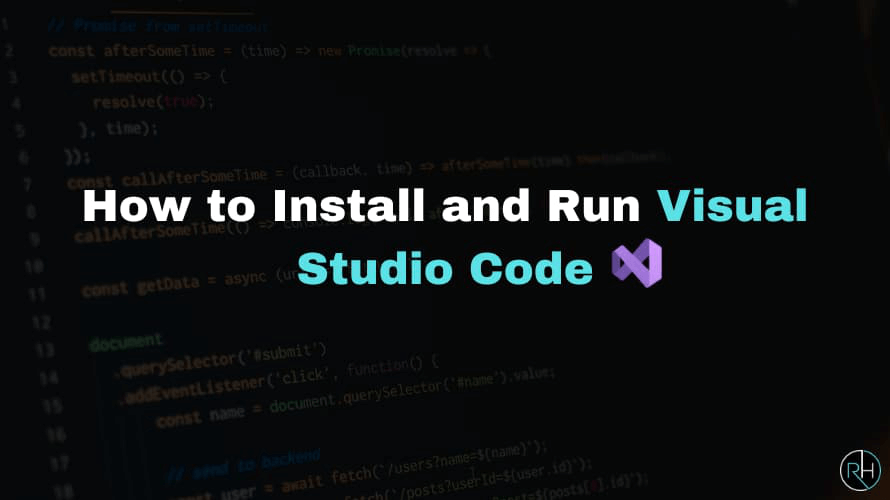
How to Install and Run Visual Studio Code
Visual Studio Code (VS Code) is one of the most popular code editors, offering a lightweight yet powerful environment for coding in various languages. Whether you're a beginner or an experienced developer, installing and running VS Code is simple. In this guide, we'll walk you through the steps for different operating systems.
Step 1: Download Visual Studio Code
- Open your web browser and go to the official VS Code website:
- Click on the Download button.
- Choose the appropriate version for your operating system (Windows, macOS, or Linux).
Step 2: Install Visual Studio Code
-
For Windows:
Run the downloaded .exe file.
Follow the installation wizard:
- Accept the terms and conditions.
- Choose the installation location.
- Select additional options (such as creating a desktop shortcut).
- Click Install and wait for the process to complete.
- Click Finish to launch VS Code.
-
For macOS:
- Open the downloaded .dmg file.
- Drag and drop the Visual Studio Code icon into the Applications folder.
- Open Launchpad or Finder and start VS Code.
-
For Linux (Ubuntu/Debian):
- Open the terminal.
- Run the following command to install VS Code:
- After installation, open VS Code by typing:
- For other Linux distributions, follow the installation guide on the official website.
sudo apt update && sudo apt install codecode
Step 3: Run Visual Studio Code
- Windows: Open VS Code from the Start menu or double-click the desktop shortcut.
- macOS: Open it from Launchpad or Finder.
- Linux: Run
codein the terminal.
Step 4: Set Up VS Code for Coding
-
Install Extensions:
Open VS Code and click on the Extensions icon (or press Ctrl + Shift + X).
Search for and install extensions for your preferred programming languages (e.g., Python, JavaScript, or C++).
-
Customize Settings:
Go to File > Preferences > Settings to modify the editor’s appearance and behavior.
Enable auto-save, change the theme, and adjust font settings for better readability.
-
Use the Integrated Terminal:
Open the terminal in VS Code by pressing Ctrl + ` (backtick) or going to View > Terminal.
Run commands and execute code without leaving the editor.
Conclusion
Installing and running Visual Studio Code is a straightforward process, whether you’re using Windows, macOS, or Linux. Once set up, customize the editor with extensions and settings to suit your development needs. Now you’re ready to start coding efficiently with VS Code!
Build Your Server With Revive Hosting
From professional business to enterprise, we’ve got you covered!

Contact Us
Address
- 30 N Gould St Ste R Sheridan, WY 82801
- Join Our Discord
- +1 646 777 5109
- [email protected]
-

-

- Copyright 2023-2025 Revive Hosting All Rights Reserved